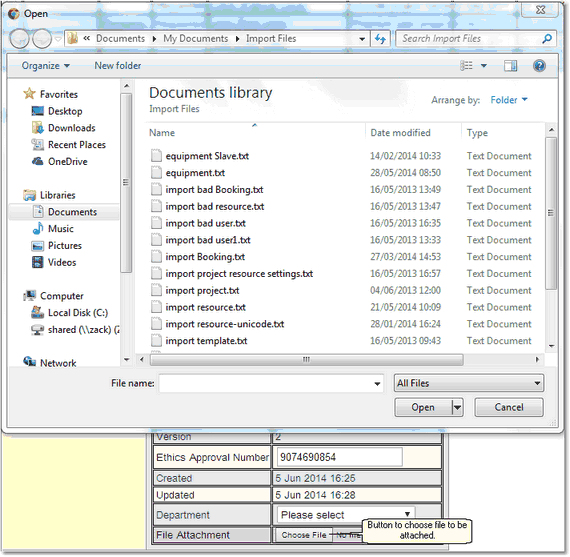More Calpendo Configuration
Once Calpendo has been configured and it has been used for a while, there may be other functionality that you would like it to provide. Here are some possible examples.
•Do you need to record different information when booking different resources? Set up a Booking Sub Type Biskit so different resources have different properties to be filled in when being booked. See the section on Setting Up Different Booking Sub Types For Resources below.
•Do you want to attach documents to some Biskits? To do this, set up a property or set of properties (for more than one document) to hold file attachments. See the section on Attaching Documents To Biskits below.
•Do the users need training before using a resource? One way to do this is to set up a Training Biskit Type in the Bakery and use the Search Results Booking Rule to make sure a booking cannot be made without the appropriate training record. See the section on Search Results Booking Rule for ideas on how this might work.
Setting Up Different Booking Sub Types For Resources
In order for resources to have different information on their booking forms, it is necessary to set up different Booking Biskit Types for those resources, known as Booking Sub Types.
In order to do this first create a Biskit Type that inherits from Booking (see Creating An Inheriting BiskitDef) and then add the properties that are required for that Biskit Type (see Adding Properties).
Once a Booking Sub Type has been defined in the Bakery, the following will be enabled:
•The Resource Editor allows selection of which Booking Sub Type should be used for its bookings (see Configuring Resources And Locations).
•The Booking Rule Editor allows selection of the Booking Sub Type that it applies to. Any Rule that applies to bookings of type Booking will also apply to any bookings of the Booking Sub Type. A Rule that applies to a Booking Sub Type, will not apply to its parent i.e. Booking (see Choosing Which Bookings A Rule Applies To).
• Booking searches allows selection of the Booking Sub Type to be searched for. Search for Booking and all Booking Sub Types will be found as well. However,in order to filter the returned bookings by a property unique to a Booking Sub Type, then make the search look only for that Booking Sub Type.
•A Permission that applies to Booking will also apply to any Booking Sub Type, although the reverse does not apply. See How Permissions Work for details on how permissions apply to sub types.
If an administrator wishes to move to Booking Sub Types for resources with existing bookings, then they need to talk to the Calpendo Support Team in order to help with the transition including moving across historical data.
Attaching Documents To Biskits
In order to attach documents to a Biskit there needs to be a property created on its Biskit Type that will hold that document (see Adding Properties For File Attachments). If a number of documents need to be attached to a Biskit, then a number of properties could be used or a single property of type Set (see Creating A Set Of BiskitDef).
Once the property has been added, edit the Biskit, and there will be a Choose File button, which when pressed will provide a file browser so the file to be attached may be chosen.
Once selected, the file name is shown along with a (red) button to remove the attachment. Pressing Choose File will replace the attached file with a new one.