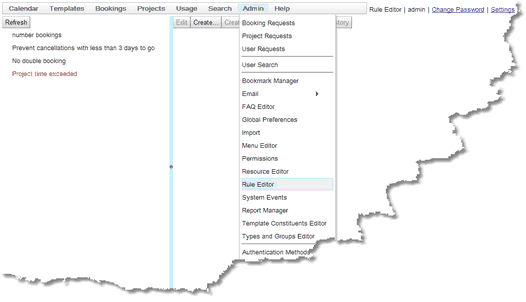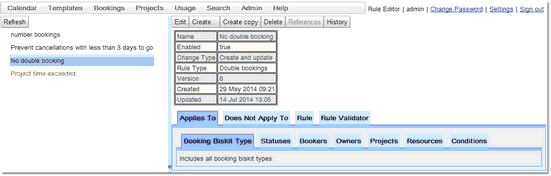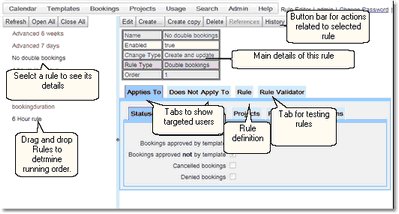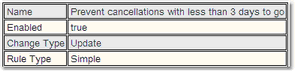The Booking Rules Editor
The Booking Rules Editor shows all the Booking Rules and gives the ability to create, update and delete them. By default, it appears on the menu here:
This is what the Booking Rules Editor looks like when first opened, disabled Booking Rules will be shown in red.
Booking Rule Details
Click on a Booking Rule in the list, to see its details appear on the right:
For a complete description of the standard toolbar buttons read the Toolbar Button Standard Definition chapter.
A Booking Rule consists of the following:
Name
The name is only used to provide a way for whoever configures or examines Booking Rules to understand the purpose of each Booking Rule.
Enabled
The Enabled flag is a way for you to create a Booking Rule without making it take effect immediately, or to turn one off without deleting it. A disabled Booking Rule shows in red in the tree.
Change Type
What type of change to the booking will fire this Booking Rule. There are three options: Create, Update and Create and Update.
Booking Rule Type
Which Booking Rule Type will be used. See Types of Booking Rule for a full list of the Booking Rule Types.
Finally the order the Booking Rules will run in is determined by their order in list of Rules on the left hand side of the Rule Editor starting at the top.To change this order drag and drop a Rule to its new position in the list.