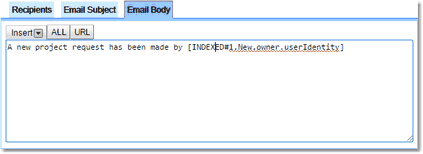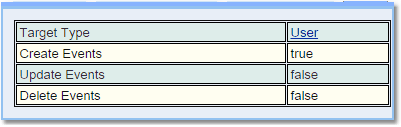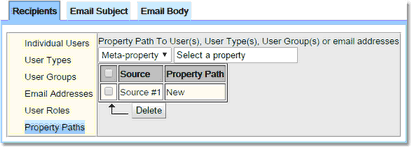Example Email Workflows
Example 1: Send Email To An Administrator When A Project Request Created
This first example shows how to send an email to an administrator when somebody creates a Project whose status is Requested. A Project is a Calpendo object, the details of which do not matter here, except to know that it has a status property.
1.First, go to the Workflow Manager page and press the Create button to create a new Workflow.
2.Give it a name, like Project request to admin
3.Specify the Main Type as Project
4.Add a Database Event, give it a Name, set the Target Type to be Project and Create Events to True.
5.Add a condition: Status is Requested
6.Add an Email Workflow Action, give it a Name.
7.Add the recipients you require
8.Enter the email's subject
9.Specify the text of the email. This can reference properties of the project created and the user who created it.
Example 2: Send Email To A New User After They Register
This example shows how to create an Email Workflow that will be sent to a new user immediately after they register with Exprodo DB. We need to make sure it gets sent when a new User is created, and that the email gets sent to the new user.
1.Create a Workflow with a Database Event that is triggered when a User is Created, to do this give it a Name, set the Target Type to be User and Create Events to True.
2.Add a condition: Status is Requested
3.Add an Email Workflow Action, give it a Name.
4.On the Recipients tab in Property Paths , set Source #? UserMakingTheChange.
5.On the Email Subject tab, enter the text you want to be the subject of the email.
6.On the Email Body tab, enter the text you want to be the main content of the email.
Example 3: Send Email To A User When New User Request Denied
This example shows how to send an email to user who has just registered (so the status is set to Requested) but had their request denied (so the status has changed to Denied).
1.Create a Workflow with a Database Event that is triggered when a User is Updated, to do this give it a Name, set the Target Type to be User and Update Events to True.
2.Add a condition: Old Value Status is Requested.
Add a condition: New Value Status is Denied.
3.Add an Email Workflow Action, give it a Name.
4.On the Recipients tab in Property Paths , set Source #? to be New;
5.Enter the email's Subject.
6.Enter the email's main content