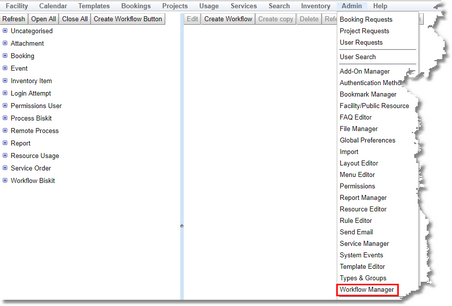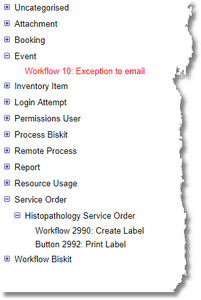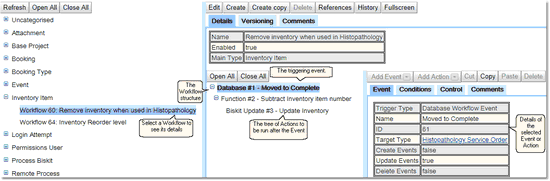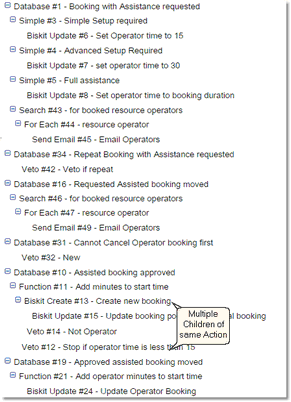The Workflow Editor
The Workflow Editor shows all the Workflows and allows creating, updating and deleting them. By default, it appears on the menu here:
The Create Workflow Button creates a button that will run a Workflow. Create Workflow creates a new Workflow.See the How Workflows Work section for more details.
Workflows are triggered when the Workflow Event is activated.
For a complete description of the standard toolbar buttons read the Toolbar Button Standard Definition chapter.
Once all the items in the tree are viewable, the Workflows in their Main Type categorisation will be seen, with any that are disabled shown in red.
Anything without a Main Type defined will be stored under Uncategorised.
The definitions of Workflows and also those of the Buttons that run Workflows will both be found here. |
This doesn't mean that a Workflow will be triggered, because the Workflow may have conditions that need to be checked.
Click on an Workflow in the tree, and see its details appear on the right:
For a complete description of the standard toolbar buttons read the Toolbar Button Standard Definition chapter.
Press the Edit button to make the page editable, and the button bar changes:
![]()
Once in Edit mode use the Add Event button to add a triggering Event to the Workflow. A Workflow can have many triggering Events.
For each Event add in the Actions that are going to be run. When adding an Action select the Event or Action that is to be its parent and press the Add Action button.
An Event or an Action may have many children, the Sort Order found in the Actions header information will decide which order the child Action will run in. The higher the Sort Order the later the child is run.
Sections of Workflows may be copied and pasted within a Workflow or to other Workflows. As Actions may refer to parent Actions/Events for information, some of this information may be lost when copied and a popup will show this information and so needs to be checked thoroughly.
Use the Renumber button to renumber the Events and Actions after moving/deleting has left the numbers no longer consecutive. |