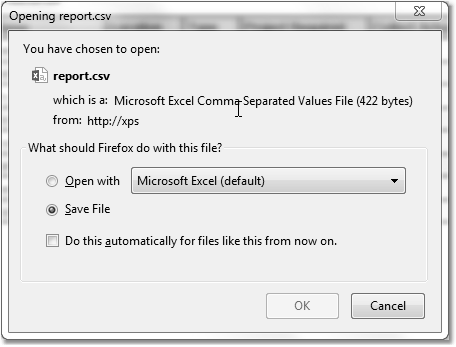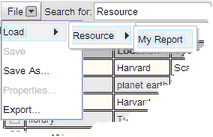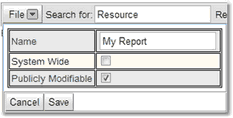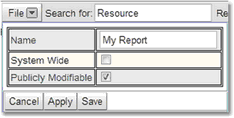Saving And Reusing Searches
Once a search has been created that is useful the user may wish to save it for later use. This can be done using the drop down button from the File option on the toolbar and choosing Save As. This will save the search as a report accessible from the Search->Reports page. Using the File option the user can also load saved searches to run them, edit the properties of any saved searches and export search information to a file called report.csv.
When a search has been created use the File->Save As to save the search. Give it a Name, decide whether the search is accessible to all users (System Wide) and whether anyone can edit the search (Publicly Modifiable). Then save the search.
When a search is saved it can be reloaded using File->Load. If a search is loaded then the properties can be edited using the File->Properties menu option. When edited they can be saved. In this case Save and Apply do the same thing, that is save the changed information and leave edit mode.
A user can export any data they have found through a search to a .csv, a tab separated file or native Excel file (either pre 2007 xls or post 2007 xlsx) which can then be loaded into such applications as Excel.
Using File->Export the current search data will be exported to a file.
There are three options:
1.How the file will be formatted, choose between Comma Separated Values, Excel xls, Excel xlsx and Tab Separated Values.
2.What headings will be used, these can be Show labels or Show property names. Labels are those names that have been assigned by the administrator to a Biskit Type, the property name is the name of the property in the database.
3. Whether enumerated types have their names shown, Show value labels where defined or the value as stored in the database, Show underlying data value.
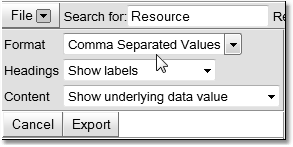
When the format for the export is chosen press Export, then choose whether to open the exported information directly into another application, or whether to save the file. If the file is saved it will be called report.csv and found in the users Downloads folder.