Adding A New Yes-No Mapped Int Property
An example of adding a new Mapped Int to the Database for use in integer properties, giving Yes-No as the drop down values rather than True-False.
1.Go to Admin->Bakery,
2.Open up the Mapped Int tree
3.Press the Create button to create a new Mapped Int
4.Update the meta properties.
a)Change Name to Yes No
b)Change Null Value Label to Not Selected
5.Use the Add button under Values to create a new value
a)Change Name to Yes
b)Change Value to 1
6.Use the Add button under Values to create a new value
a)Change Name to No
b)Change Value to 0
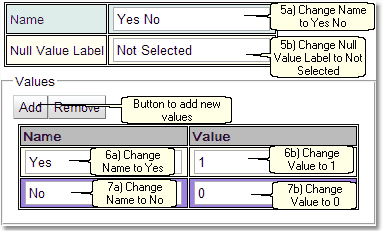
8.Press the Save button
9.Refresh the browser
10.Press the Open All button to open the Biskit Tree
11.Select the Biskit to add properties to (in this case Project under Base Project)
12.Press the Edit button to get the Biskit into edit mode
13.Press the Add New button to add a new property.
14.Update the meta properties of the property
a)Change Type to Int.
b)Change Name to something relevant (in this case SignedOff)
c)Change Integer Type to Mapped Integer
d)Change Mapped Int to Yes No.
e)Change Default Value to Specified Value and Not Selected
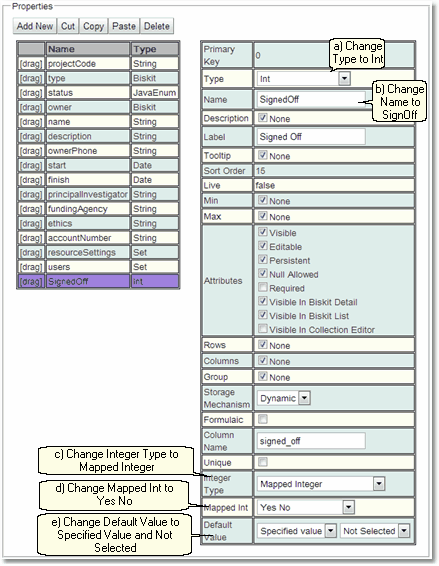
15.Press the Save button. Press Save Despite Errors if required.
16.If there are no errors the database needs to be updated:
a)Press Update DB Schema to implement changes in the DB, and then run the script to apply the changes
b)Press Validate Biskits button to check the database Biskits
c)Press Reload Database Configuration, to load the new database into Exprodo SDM
d)Refresh the browser
Looking at a Project BiskitDef in the Create Project view we see:
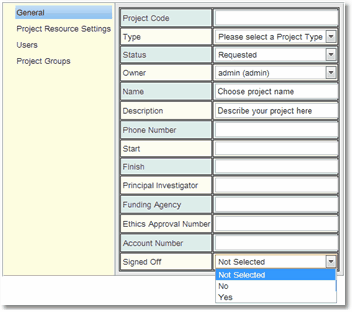
The Default Value could have been set up as either No or Yes, rather than Not Selected, also the order the values appear depends on the order of the Mapped Int, so if No has a higher value than Yes it will appear below Yes.
