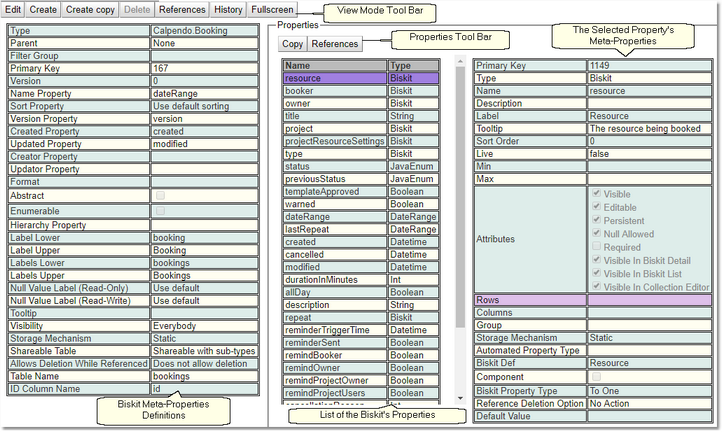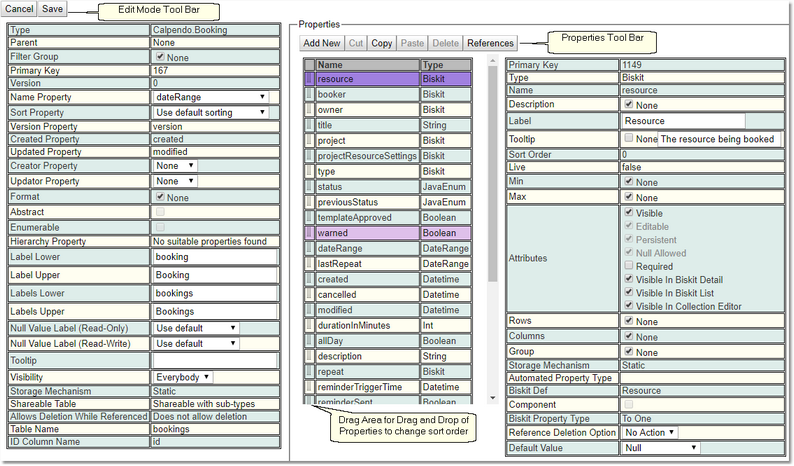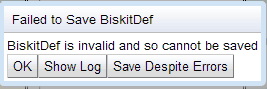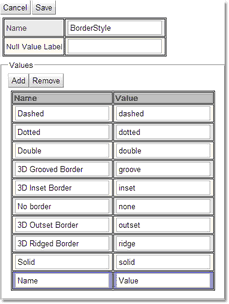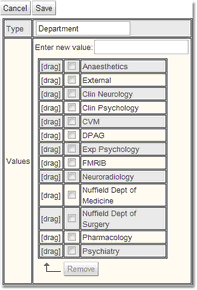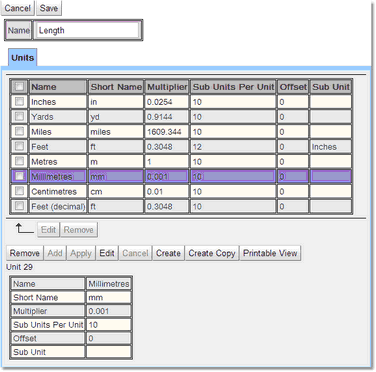Bakery Editor
The Bakery Editor allows an Admin user to see, modify, create and delete Biskits and their properties. The Bakery Editor also allows access to any Mapped Integers or Strings, any String and Java Enumeration definitions as well as the unit definitions. To access the Bakery Editor page it can be found at Admin->Bakery. However, the administrator may have configured Exprodo SDM so that the menu is different.
When entering the Bakery Editor, in the left hand pane will be all the current definitions for Biskits and the additional definitions in an expanding tree structure. The right hand pane will hold the information for whatever is selected in the left hand pane.
![]()
Menu Item |
Description |
|---|---|
Refresh |
Does a refresh of all the Biskits in the Bakery. |
Reload DB Configuration |
Tells the server to reconfigure according to the current dynamic property definitions you have. Make sure the database schema is up-to-date before running this. |
Update DB Schema |
Asks the server to generate a SQL script that can be used to create whatever columns are required for the dynamic property definitions. After the script has been generated, the user will have the option of applying it. |
Validate Biskits |
Checks that Biskit definitions are self consistent |
Filter BiskitDef Group |
Display only those Biskits in a particular group. By default no groups are set up, if your own Biskets are created they should be put into their own group in order to use this filter to find them quickly. |
When changes have been made to the DB via the Bakery Editor the user MUST make sure to update the DB properly by using these buttons in the correct order:
1.Press Update DB Schema to generate a script to update the SQL database. Then apply the script to make the changes
2..Press Validate Biskit to make sure any Biskits that have been changed have a self consistent definition.
3.Press Reload DB Configuration to reconfigure the server so that it is using the new DB schema.
Once this is done the Exprodo SDM will now be able to use the changes implemented in the DB through the Bakery Editor.
The bottom menu provides buttons to deal with the expanding tree structure.
For a complete description of the standard toolbar buttons read the Toolbar Button Standard Definition chapter.
Use these in conjunction with the Filter Bisket Group button on the top menu to aid the viewing of the tree information.
View mode allows the user to see each of the Biskits and their properties. You can also copy properties for later use in a different Biskit.
For a complete description of the standard toolbar buttons read the Toolbar Button Standard Definition chapter.
Items that are created will not exist in the database until you press the Save button and then follow the procedure to validate, update and reload the DB.
Properties Tool Bar |
Description |
|---|---|
Copy |
This button will take a copy of the selected properties and place them in a buffer to allow pasting into another Biskit. Multiple properties may be selected by using ctrl and shift. |
References |
Finds all references to the selected PropertyDef or any reference to a string property path that might refer to properties with the same name as this PropertyDef. |
Edit mode allows the user to edit a Biskit and all its properties. Once changes are saved, the DB will need to be validated, updated and reloaded, in order for them to be permanent.
For a complete description of the standard toolbar buttons read the Toolbar Button Standard Definition chapter.
Edit Mode Tool Bar |
Description |
|---|---|
Save |
Saves all the changes to the Biskit and its properties. In order to make these changes permanent follow the procedure to validate, update and reload the DB. When saving a changed Biskit, an error message may occur:
Look at the log (Show Log button) and then depending on the errors decide whether to Save Despite Errors. Sometimes Biskits need to be saved with errors due to the need to set up links between Biskits, and both Biskits need to be created before that can be done. With some errors there is not the choice of whether to Save Despite Errors, these errors must be fixed before saving because they can corrupt the database. |
Properties Tool Bar |
Description |
|---|---|
Add New |
Adds a new property to the property list. The property is automatically selected and available for its meta properties to be modified. |
Cut |
Multiple properties may be selected by using ctrl and shift |
Copy |
Multiple properties may be selected by using ctrl and shift. |
Paste |
Pastes the properties held in the buffer into the current property list. |
Delete |
Multiple properties may be selected by using ctrl and shift. |
References |
Finds all references to the selected PropertyDef or any reference to a string property path that might refer to properties with the same name as this PropertyDef. |
Properties are placed in the list of properties for a Biskit as defined by their Sort Order meta-property.
That Sort Order meta-property cannot be edited directly but changed by using the [drag] area, and dragging and dropping selected properties within the property list.
In the example three properties have been selected using the shift key and are being dragged up the list to be placed higher up. |
Editing Mapped Int and Mapped String
When in edit mode for Mapped Int and Mapped String there are buttons to Add and Remove items. When an item is added, a new Name Value pair appear at the bottom of the list to put in the new mapping. To remove items select a Name Value pair first then press the Remove button.
When in edit mode for String Enum Def to add a new value, use the Enter New Value box and press Enter when finished. The new value is added to the bottom of the list. To remove items select the check box for the items to be removed and then press the Remove button. To move an item to a different position in the list use the [drag] column. Select the item to be dragged and then drag and drop it where required.
When in edit mode there is a list view, once a unit is selected there will be a single record view underneath the list view. For more information on How to Edit Multiple Items At Once in the list view and How to Edit A Single Item in the record view, read the appropriate sections of the Data Explorer chapter
Under the "Tools" option at the top-level of the bakery, there's a tool to help locate references to any property path. Ttype in the name of a property (or something that used to be a property) or the name of a path that might have been used somewhere, such as in conditions. This could be something like "New.owner" or other things with a period in them as well as a simple property name and get all the references to this.
![]()