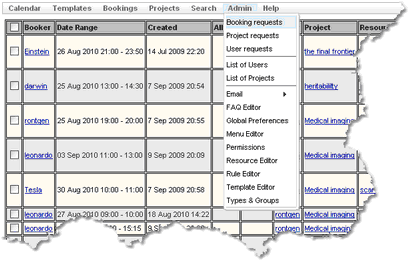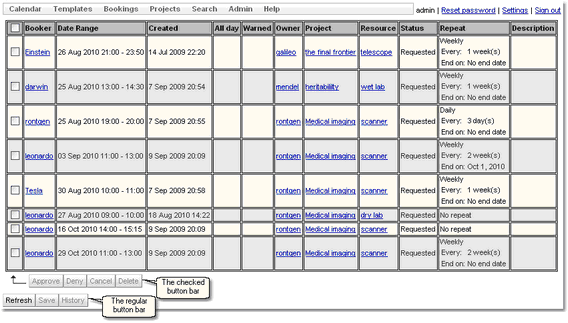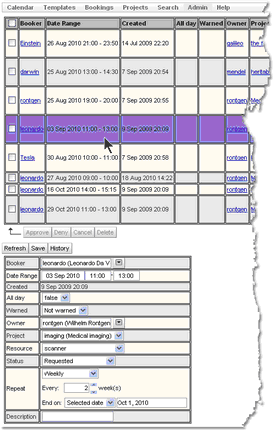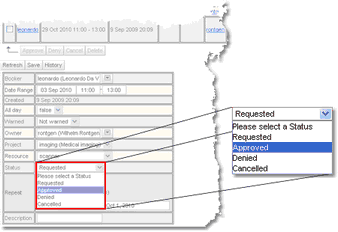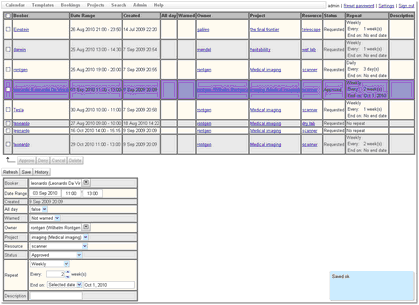The Booking Requests Page
The Booking Requests page shows bookings whose status is Requested. By default, the Booking Requests page appears on the menu here:
However, the administrator may have configured Calpendo so that the menu is different.
This is what the Booking Requests page looks like when there are some bookings awaiting approval:
Bookings will only appear in this page if they are repeatable or are currently in the future. Any request which is now in the past will not be viewed.
Approving Or Denying Bookings
As described in The Booking Approval Process, approving or denying bookings means changing their status. The top part of the Booking Requests page provides a quick way to do just this. Tick the check box next to each booking whose status is needed to be changed.
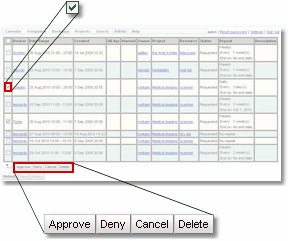
Note that as soon as there are any bookings checked, then the checked button bar changes so that it is no longer greyed out.
Now press any of these buttons to do the appropriate function to the ticked bookings.
Alternatively, tick the check box in the table's header and every check box will be ticked (or unticked, as appropriate) as a short-cut to ticking all bookings.
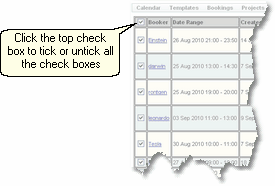
Changing More Than A Booking's Status
The Booking Requests page can be used for more than just changing a booking's status. First, click anywhere in the booking's row apart from the check box. The booking's details will appear at the bottom of the page already in edit mode, and the values can be changed as required.
Make changes the booking properties as required, including changing the status using the status drop-down:
There is no difference between selecting a status here and using the buttons in the checked button bar.
When finished, press the Save button. A pop-up will appear briefly in the bottom right corner to indicate the booking was saved.
Please note that although we've now changed this booking's status, it still appears in the table of booking requests. However, the status shown in the table has changed. A booking will remain in the Booking Requests page until the Refresh button is pressed, or the user logs out and logs back in again, or refresh's the browser.