Configuring Project Properties
It seems that everybody has a different idea about what information should be collected in a project. For example, some facilities will need to collect safety information that is particular to the resources they have; if there is an MRI scanner, you will probably want to know what people are intending to do both in the scanner room and possibly outside. Are they going to use lasers, gases, pain devices, collect blood or give drugs? Are they going to take any new equipment into the scanner room, and if so, what? These questions are just examples of things that may be appropriate for one facility and not for others. This is why Calpendo allows you to configure your projects to contain the properties that make sense for your facility.
Some properties exist for every Calpendo installation, and these are described in Project Properties. For example, every project has a name, status and a list of users that are associated with the project.
The properties on a new project in a new Calpendo installation are a default set that may well not be appropriate for your use, and so as well as adding your own required properties, it may also be necessary to remove some.
Adding, removing and relabelling properties is done in the Bakery. Properties can be added to bookings as well as projects, so its possible to always capture the information required.
When creating your own properties for projects each property has a ‘required’ attribute that can be selected, this will force a user who is creating a new project to enter data into this field. For text or numerical properties there can also be specified a minimum and/or maximum value. For text properties, the minimum and maximum refer to the length of the text provided by the user. This means a user could be required to provide at least 50 characters (or whatever) to describe their project.
If a large number of properties are being added to the Project Biskit and they need to be displayed in particular groups under specific tab names then use the Group meta-property. All properties with the same Group meta-property will be displayed under the same tab which will be labelled with the value of the Group meta-property. An alternative would be to use the Layout Editor to layout the Project using a combination of Horizontal and Vertical tabs.
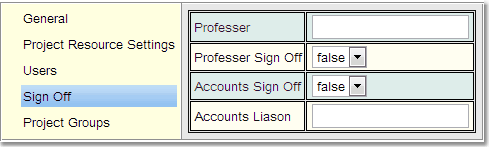
Permissions can be used to control who can enter what for a project. For example, each project has a unique project code, and it may need to be limited as to who can change that property. By setting the Permissions in such a way that only the administrators may set the project code on a project, a user will not even be given the opportunity to enter a project code when creating or editing a project.
Additional properties may also be required if there is going to be a multi-step approval process. This is covered by the next section, Configuring The Project Approval Process.
