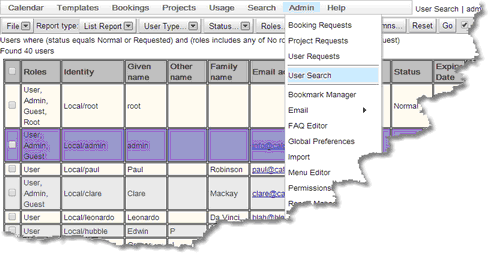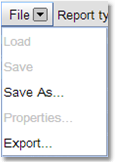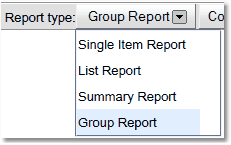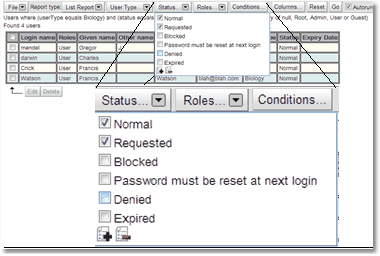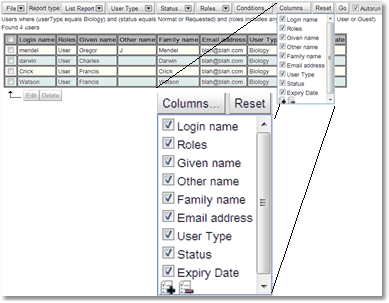User Search
To search for users use the dedicated User Search page, which by default appears on the menu here:
The administrator may have configured your Exprodo DB so that the menu is different.
The alternative way to get a list of users is by using the Data Explorer and choosing User as the Biskit Type. It doesn't make any difference which method is chosen - these pages behave almost identically apart from User Search being dedicated to users, while Data Explorer can handle any Biskit Type.
By default, Data Explorer appears on the menu here:
This is what the User Search page looks like when it is first displayed:
The following section goes through the options available after the search has been completed, enabling the search to be changed, saved or the data exported, as well as change the information viewed by the search. For more information on any of the features shown read the Search chapter.
|
Save As: Allows saving of the report for later use.
Export: Allows export of the information found in the search to a file.
|
|
This button determines what type of report will be seen:
Single Item Report Displays a single record that matches the search.
List Report: Lists each record found that matches the search one under the other.
Summary Report: Allows the information found to be summarised.
Group Report: Allows the report to be shown by groupings with a count of the number of records that fit each group. |
To change the search parameters
|
Choose Selected User Type then select a user type from the drop down options.
|
|
Then select the user status required. |
|
And select the user roles.
|
Set up additional conditions for the search. For more information on how to set up conditions read the information in the Search page.
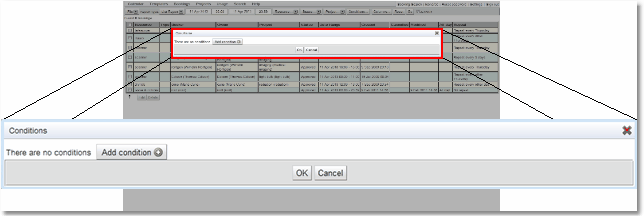
|
And change the columns displayed in the output. |
|
Reset: Resets the search conditions to the defaults set up on starting the search.
Go: Runs the search with the current conditions
Autorun: If this button is ticked then searches will run as soon as any conditions change. If the user will be changing a number of the conditions of the search, or searches will return large amounts of information it is more efficient if this is not ticked. |