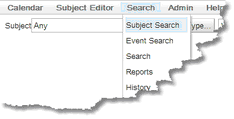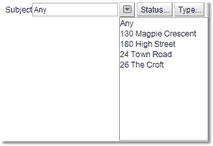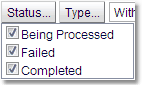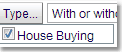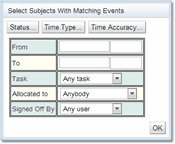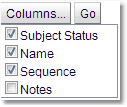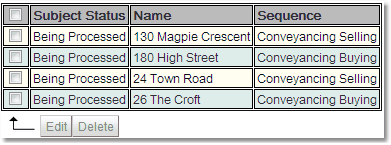Subject Search
The Subject Search page allows searches for individual subjects, or for subjects based on their status, type and events associated with that subject. By default the Subject Search page appears on the menu here:
However, the administrator may have configured Exprodo SDM so that the menu is different.
Once the page is opened, there are a number of choices on how to operate the search.
The options can be used individually (any) or combined (Status, Type, Events) to create the search criteria. Once the criteria are chosen use the Columns button to determine which columns of the subject information to display and then press Go to do the search.
Click on the drop down button to get a complete list of the subjects available. Select the subject required. |
|
|
Click on the Status... button to get the full list of choices. Tick the boxes associated with the status that are required for the search. If the list is more than four long there will be two images at the bottom giving the ability to tick (+) or un-tick (-) all the choices together. |
|
Click on the Type... button to get the full list of choices. Tick the boxes associated with the subject types that are required for the search. Again if the list is more than four long there will be two images giving the ability to tick (+) or un-tick (-) all the choices. |
|
Click on the drop down button to get a choice of whether events are required or not. If With Selected Events is chosen then the Events... button will be available to filter the required events. |
|
Click on the Events... to get the form which will allow the user to set up a filter for which events a subject must have, to be returned in the search.
Status..., Time Type... and Time Accuracy... buttons provide drop down lists where the user can use tick boxes to make their choice.
From/To provide the ability to put in a date range for the events.
Task provides a drop down list of tasks which may have events associated with.
Allocated to provides the ability to select whom the events are allocated to, by individual user or a group of users.
Signed Off By provides the ability to select whom the event was signed off by.
Once the form is filled in click the OK button to save the criteria. |
|
Click on the Columns... button to get the full list of choices. Tick the boxes associated with the columns that are required to be displayed. Again if the list is more than four long there will be two images giving the ability to tick (+) or un-tick (-) all the choices. |
Once the search parameters are set up and the columns for display are chosen, click Go to get the search results. You will now get a list of subjects that match the criteria.
|
For full details on how to display and edit the information returned by the search read the section on Editing Search Information in the Search chapter, How to Edit Multiple Items At Once section of the Data Explorer chapter and How to Edit A Single Item section of the Data Explorer chapter. |