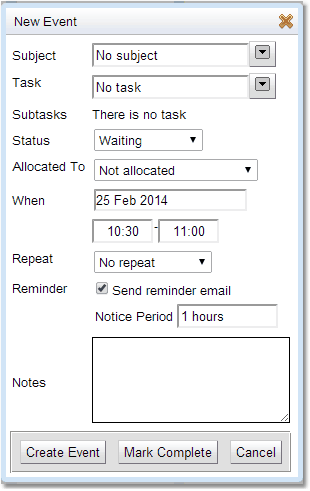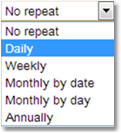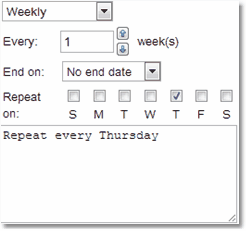Creating Events
To create a new event, in the Events Calendar, navigate to the date of the prospective event. Then either single-click in the Events Calendar at the time when the event is due to start, or click-and-drag to select both the start and end times of the event. Both methods will cause the event pop-up to be displayed:
This pop-up is where the user will create, edit and view the details of events. Depending on the configuration of your Exprodo SDM, some of the fields displayed in this pop-up may not be editable. If the user is not allowed to make repeat events, then there won't be an entry for the repeating information shown in the pop-up.
Every event must have a Subject, and the user will need to select which Task to make an event for.
An event also needs a Status, this can be chosen here although if the view is exited using the Mark Complete button, then the Status is automatically set to Complete.
The time and date of the original selection are shown, but these can be changed before saving your event.
Able to set up whether the event is repeatable. See below for more information on how to set up repeats. .
Set whether to get an email remainder and the notice period for that reminder.
The Notes field is a place to enter any text that describes the event.
Once all the details have been entered and Create Event or Mark Complete is pressed, then the new event will be sent to the Exprodo SDM server. Once there, it will undergo Permission tests to make sure that the user is allowed to create it. The user may then be given an Permission Denied message if it is not allowed or the event will be quietly accepted. |
If the user is allowed to make repeat events, then the Repeat option will be visible. Select the type of repeat required and then the configuration options for that repeat type will be seen.
|
When creating an event it can be set it up to automatically repeat. There are a number of repeat choices:
Daily: Repeats at the same time each day.
Weekly: Repeats each week on this day at the same time. Specify which days the repeat will occur on by selected the appropriate tick boxes.
Monthly by date: Repeats each month on a particular date. |
|
Monthly by day: Repeats each month on a particular day, this could be defined for example as: Repeat on the 4th Monday of every month.
Annually: Repeats on the same date each year.
The user can also define an end date for the repeated events. |
If the repeat is Monthly by day and a day towards the end of the month is chosen, the Last week option allows the user to swap between the two possible options.
e.g. Repeat on the 4th Monday of each month and Repeat on the last Monday of each month.
The description box at the bottom gives a written definition of the repeat that has been defined allowing the user to check whether the choices are correct.