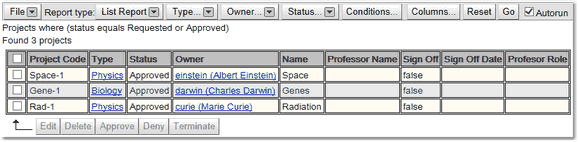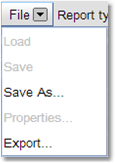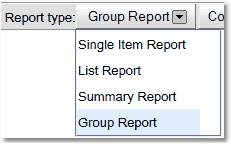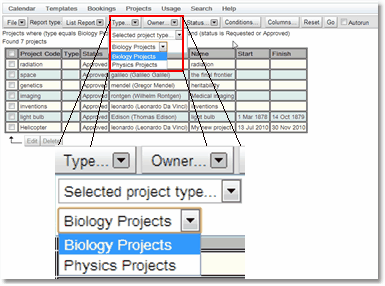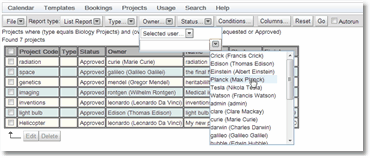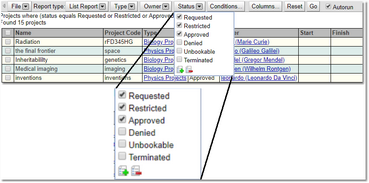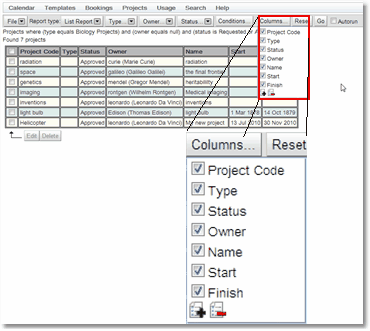Using The Project Searches
All the project search pages work in a similar way. This chapter explains the basic mechanisms for all the project searches. To learn more about the advanced features available with searches and how to select and edit data returned from a search then go to the Search chapter.
On entering any of the project search pages Calpendo will automatically start a search of the appropriate type with a date range of today. This is what a search will look like when it is completed.
The following section goes through the options available after the search has completed, enabling the user to change the search, save it or export the data, as well as change the information viewed by the search. Not all options will be available for every project search type, but that will be outlined in the specific search types chapter. For more information on any of the features shown you will need to read the Search chapter.
|
Save As: Saves the created report for later use.
Export: Exports the information found in the search to a file.
|
|
This button determines which type of report will be seen:
Single Item Report Displays a single record that matches the search. Does not appear for innumerable objects such as bookings.
List Report: Lists each record found that matches the search one under the other.
Summary Report: Summarises the information found.
Group Report: Shows the report by groupings with a count of the number of records that fit each group. |
To change the search parameters
|
First select the type of project required
|
|
Then select the owner needed. |
And select the required project statuses.
Requested: Requested projects are those that are still going through the project approval process.
Restricted: Only Admins and Resource Managers can use these projects for making bookings.
Approved:This is the normal status used for projects that are approved for making bookings. |
|
Denied: a project request is turned down, then its status may be set to Denied.
Unbookable:Some special projects may have a status of Unbookable. As the name suggests, these projects are not available for bookings. Typically, this is used only for the project that's used as a template for newly created projects.
Terminated: This is the status used for projects that are no longer active |
|
Additional conditions for your search can also be set up. For more information on how to set up conditions read the information in the Search page.
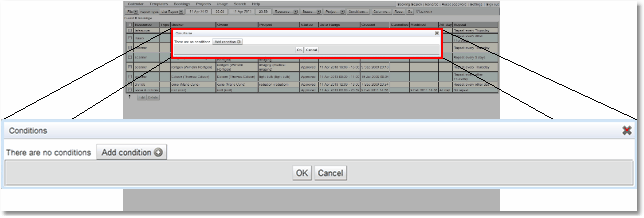
|
And finally change the columns displayed in the output. |
|
Reset: Resets the search conditions to the defaults set up on starting the search.
Go: Runs the search with the current conditions
Autorun: If this button is ticked then searches will run as soon as any conditions change. If a number of the conditions of the search will be changed then it is more efficient if this is not ticked as each change will start a search and the appropriate transfer of data from the server.
|
For a more complete explanation on how to edit records in a project search view read the How to Edit Multiple Items At Once section of the Data Explorer chapter. The only difference is in the booking search views as well as Edit and Delete there are also options to Approve, Deny or Terminate multiple projects.