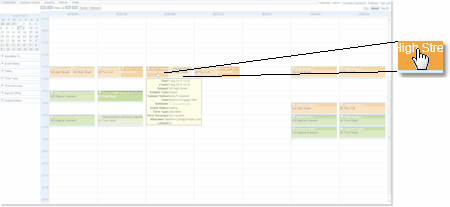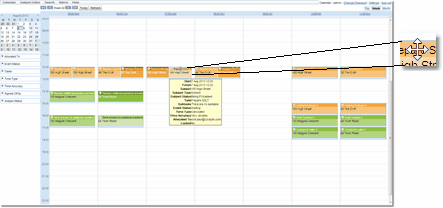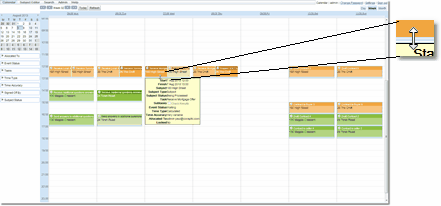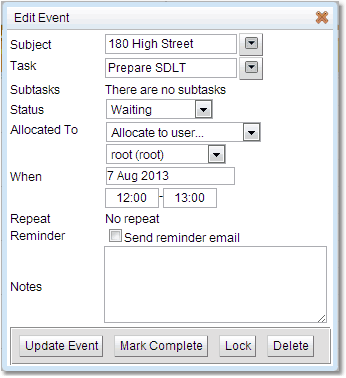Editing Events
When the cursor is moved over an event in the Events Calendar, the cursor changes shape. The cursor will give a hint about whether or not each event can be edited; if the user cannot edit an event, then the cursor does not change as you move over the event.
|
This screen shot shows what the cursor will look like when the mouse moves over an event that can be edited. If the mouse is clicked while over an event, the event pop-up will become visible.
If the event can be edited, then the fields in the pop-up will let the user change their values, just like when an event is created.
If you do not have permission to edit an event, then you can still click and get the event pop-up, you just won't be able to change anything. |
|
If the cursor is placed over the title bar of a event that can be modified, then the cursor changes to a new shape. This indicates not only that the event can be edited by clicking to display the event pop-up, but that drag-and-drop can be used to move the event.
There may be limitations that have been set up to control where an event can be dragged to, but if the user has permission, then they can drag an event to a different start time or different day.
If an event for a task which has followers with a defined time linkage is moved, then all the followers will be moved to keep the appropriate time linkages. See Followers in the Sequence Editor. Refresh to see the results.
|
|
Finally, the cursor is placed over the very bottom of an event, the cursor changes to indicate that the duration of the event can be changed by drag-and-drop. Click on the re-size bar at the bottom of an event and drag it to the time when the event is to end. |
|
The title of the pop-up now says Edit Event instead of New Event.
Some of the fields may not be update able depending on Permissions. Once changes have been completed use the Update Event to implement the changes.
The Mark Complete button allows the event to be saved and at the same time change the status to Complete.
The Lock button will lock an event so no one else can make any changes. If an event is already locked this will be Unlock.
There is also a Delete button. Which will delete the event from the database.
If the user is editing a repeatable event, they will not affect any occurrence of this event in the past as they are now separate unique instances, they will only affect occurrences of the event in the future. This means the user can change a repeatable events without affecting any information for reports of these events in the past.
If an event for a task which has followers is changed, either the When or the Status properties, then all followers with the appropriate linkage will be changed as well. See Followers in the Sequence Editor. You will need to refresh to see the results. |