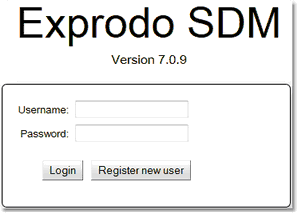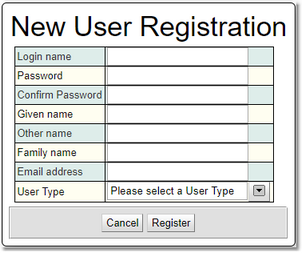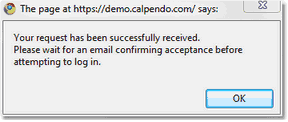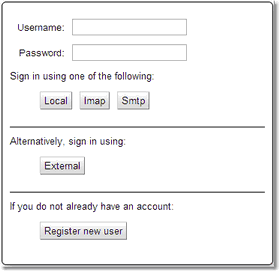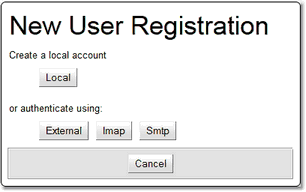Getting A User Account
Local Exprodo SDM Account
To get a local user account, first open a web browser. Exprodo SDM supports the most popular web browsers - see Web Browser Compatibility for the full list. The administrator should have told you the address of the Exprodo SDM. When Exprodo SDM is started, the opening screen will look something like this:
Press the Register new user button to see the New User Registration form shown here:
Enter the desired login identifier, which can consist of letters, numbers, and other characters such as @!:/(). Enter the password that is required by the user with conformation, then enter the given name (usually the first name) and family name (usually the last name). Finally enter the required email address. It is important that the email address is entered correctly because Exprodo SDM will send an email to confirm it has received the registration request and again to inform when or if the request has been approved and the user can log in. If User Types have been configured you will need to choose one.
Depending on how Exprodo SDM has been configured, other information may need to be selected.
When all values are entered, press the Register button.
If the requested login name, password and email address are acceptable, then a message like this will appear:
This means that the registration request has been received, but the user cannot log in yet. They will receive an email to tell them when they can log in using the login name and password selected. Note that the administrator will not know any passwords, nor have any way to find out what they are. However, the administrator is able to reset a password if required.
When a user first logs in to Exprodo SDM, they will see the Events Calendar unless configured differently.
Single Sign On Exprodo SDM Account
Some customer environments use a single sign on. To access Exprodo SDM using a single sign system a user would need to get authenticated by the single sign on system. To log in click on the button for your sign in system or the Register new user button to register using a specific authentication method. The names on the button(s) will have been chosen by the administrator when single sign on authentication is set up so may be different. If an unregistered user attempts to login using an external authentication method they are taken to the new user registration page for their authentication method.
If registering a new user choose the system to be registered by. If using a non-local method the user will need to be authenticated by that system before filling in the new registration form.
And then complete the New User Registration form, to create an account within Exprodo SDM.
Once this account has been accepted by the administrator of Exprodo SDM then the user will be able to login. This enables administrators to control whom has access to Exprodo SDM.