Backing Up The Database
To take a backup of the database, use the Database Dump page, which is by default on the menu as Admin-->Database Dump.
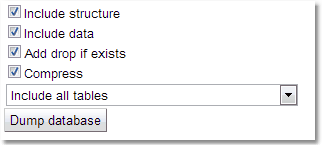
Before asking for the backup, there are the following options:
Option |
Description |
|
|---|---|---|
Include structure |
If ticked, the backup will contain SQL statements that will create the database tables. |
|
Include data |
If ticked, the backup will contain SQL statements containing the data from the database. |
|
Add drop if exists |
If ticked, the before each database table is created, a statement is added to drop that table if it already exists. |
|
Compress |
If ticked, the backup will be compressed before being downloaded. |
|
Include all tables |
This drop down allows the choice of one of the following options:
|
|
Option |
Description |
|
Include all Tables |
Dumps all tables |
|
Include all tables except history and statistics |
Dumps all tables except history and statistics |
|
Select Tables |
Provides a simple choice of tables to be dumped. |
|
Use Custom per-table settings |
See below for complete description |
|
When all the settings are as required, just press the Dump database button to initiate the backup. When the backup is complete, the browser should download the backup file. Exprodo SDM limits how often a database backup may be taken, by setting Minimum time between database backups on the General tab of the Global Preferences.
If the Use Custom per-table settings option is chosen, then Exprodo SDM will get a list of all the tables in the database and allow the way each table is backed up to be customised.
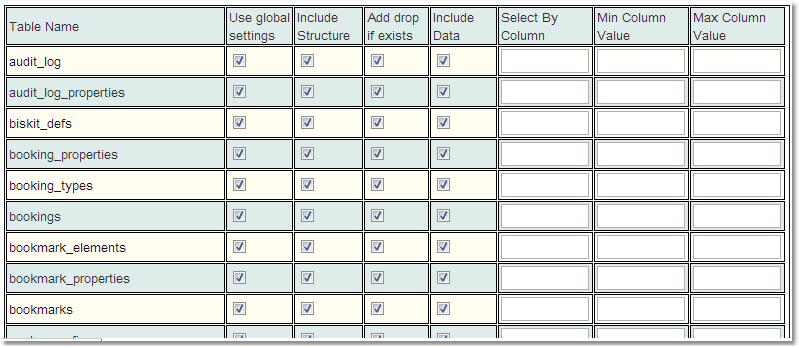
For each table, there are the following options:
Option |
Description |
|---|---|
Use global settings |
If ticked, then the other options for this table will be ignored. |
Include structure |
Allows the global setting of Include structure for this table to be overridden. |
Add drop if exists |
Allows the global setting of Add drop if exists for this table. |
Include data |
Used to override the global setting of Include data for this table to be overridden. |
Select by column |
If partial data is to be downloaded, then the user can nominate a column of the table and specify minimum and/or maximum values of that column that should be included in the download. |
Min Column Value |
If the user wants to download partial data and specifies Select by column, then the Min column value is the minimum value of the selected column that should be included in the download. |
Max Column Value |
If the user wants to download partial data and specifies Select by column, then the Max column value is the maximum value of the selected column that should be included in the download. |
